
Home / Help / How to Use Systweak Data Recovery / Saving the Recovered Files / Using Filter Options
Using Filter Options
Systweak Data Recovery lets you configure the recovery options via Settings > Filter Options.
File Formats
- By default, Systweak Data Recovery scans the system for the following popular formats:
Photos Formats:
Popular Photo Formats
JPG, JPEG, BMP, PNG, GIF, TIFF, TIF, JFIF, JP2.
RAW Photos (Digital camera files)
DNG (Adobe), CR2/CRW (Canon), NEF/NRW (Nikon), PEF/PTX (Pentax), MOS (Leaf), 3FR (Hasselblad), ARI (Arri_Alexa), ARW/SR2 (Sony), ERF(Epson), FFF (Imcon/Hasselblad raw), KDC/K25/DCR/DCS/DRF (Kodak), EIP/LIQ/CAP (Phase_One), RAW (Panasonic/Leica).
Raster Photos
PPM, PGM, PBM, PNM, HEIF, ICO, PCX, SGI, PLBM, FLIF, ECW, PI, PSD, J2C, WEBP, PSP, XCF, PEE, THM, PDD, HEIC, MNG, PNB, SRW, FFF, PCT, RAF.
Vector Photos
CGM, DXF, EVA, EMF, SVG2, SVGZ, WMF, EPSF, JPS, HPGL, AI.
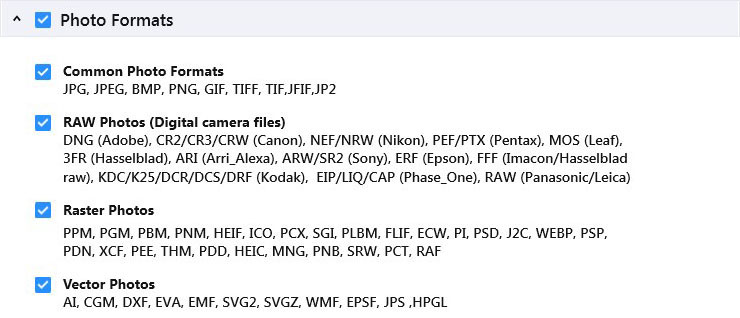
Audio Formats:
Common Audio Formats
AAC, M4A, MP3, WAV, WMA.
Other Audio Formats
AIFF, AU, CDA, MIDI, M3D, RM, RPS, RFL, RNS.
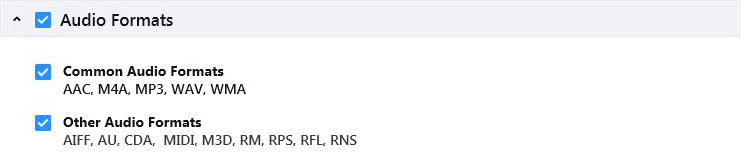
Video Formats:
Common Video Formats
MP4, MOV, WMV, AVI, MKV.
Other Video Formats
3GP, MTS, FLC, CLK, DVM, ANM, AVS, M4V, MOI, ANI, QT, SMJPE.
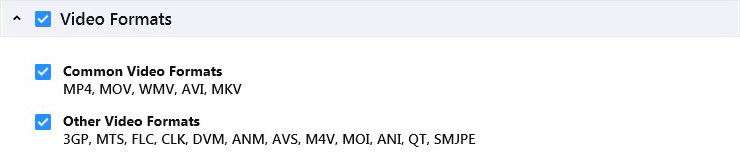
Document Formats:
Common Document Formats
DOC, DOCX, DOT, DOTX, XLS, XLSX, PPT, PPTX, PDF, ODT, DOCM, and DOTM.
Other Document Formats
PPTM, POT, POTX, POTM, PPSX, PPS, ODP, ODS, XLA, XLAM, XLT, XLSM, XLSB, XLTX, and XLTM.
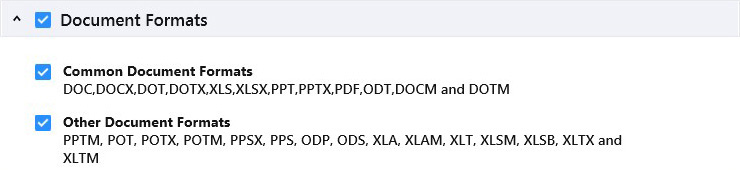
Text and Application Formats:
Common Text and Application Formats
JSP, ASPX, PHP, HTML, TXT, EXE, CPP, H, MHT, MHTML, and Apple Mail EMLX/EML.
Other Text and Application Formats
DCI, INDT, SCPT, C, SHW, ENC, MAIL, FLA, FP3, FP5, FP7, MUS, NTF, NSF, PST, SWF, DBX, PMD, PTF, ICS, DLL, INI, LOG, CSS, JS, XML, CONFIG, RTF, IPHOTO and PLIST.
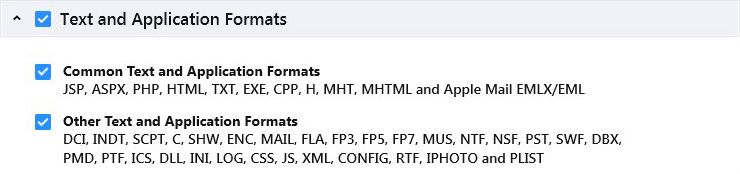
Archive Formats:
Common Archive Formats
Zip, RAR, 7Z, TAR.

If you don’t want to run the scan for all formats, you can select the specific ones. To do so, follow these steps:
1. Launch Systweak Data Recovery.
2. Click the Settings icon  from the top bar of Systweak Data Recovery.
from the top bar of Systweak Data Recovery.
3. From the new window that opens, Click Filter Options from the left pane.
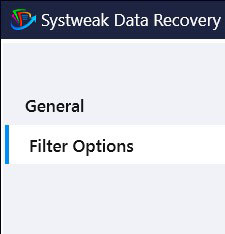
4. You will now see a list of all popular and supported file formats in the right pane. Select the file types you want to scan the system to recover lost or deleted files.
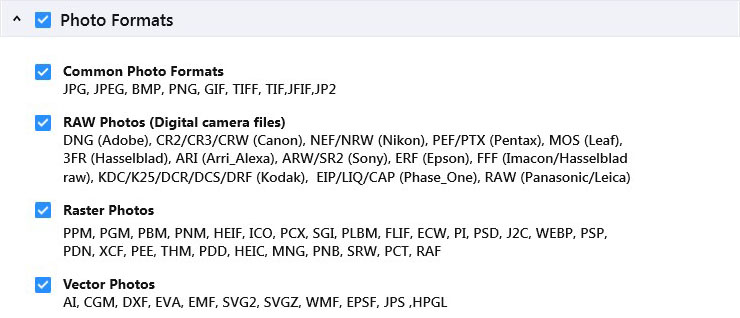
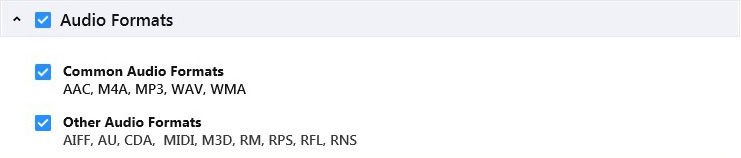
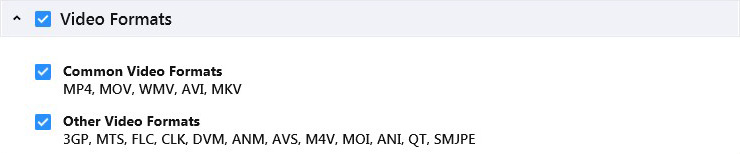
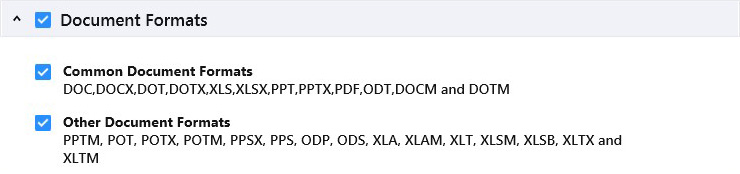
5. After selecting the file formats > click Apply button to save changes.
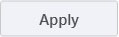
6. Now run Systweak Data Recovery to scan the selected drive for your selected file formats.


